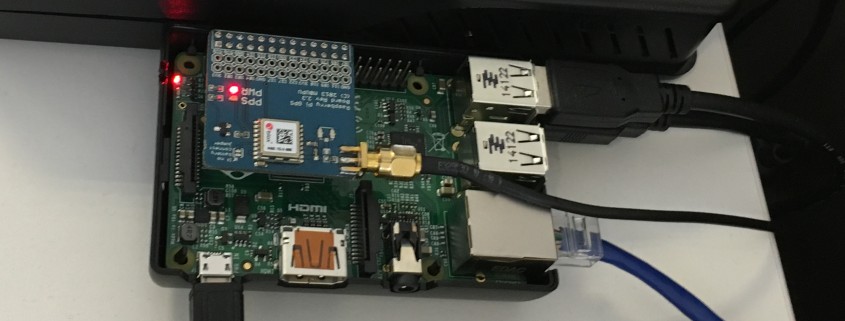Five Go on a Hacking Weekend
Last weekend (25th & 26th November 2016) Dogsbody Technology headed off to St. John’s church Hoxton in Shoreditch, London to attend (what turned out to be the last) Over the Air 2016.
Over the Air is an annual 2-day mobile developer event with a mix of technical workshops put on by the community, a Hackathon to celebrate programming & making as a creative discipline, and Lightning Talks to entertain and inspire.
This year the Dogsbody Technology team decided to do their first hack and enter the Hackathon Challenges for the first time – and boy did we have fun! It all started with us finding a 4ft Stormtropper while out shopping which we knew we could improve on! We named it ‘Dolly Stormageddon‘, or Stormy for short.
On Friday morning we packed the car full with Raspberrys Pi’s, Arduino’s, Lasers, Lego, wire, speakers, batteries, soldering irons, microphones, USB dongles, cable ties, SD cards, cables, drills, duct tape, sleeping gear and more! Heading off with a general plan of what we wanted to try and achieve.
After the welcome speech and Friday keynote presentation by Hadley Beeman on the effects of Brexit and Trump to the tech industry, we set ourselves up in the Crypt under the church and got to work.
We had a list of stuff we really wanted to do and a list of nice to haves as we knew time was limited to less than 24 hours!
Nexmo was a sponsor of Over the Air and so we decided to use their SMS API to make Dolly read out text messages. Rob set up the Nexmo SMS API and we used an existing Pushover script to communicate this to a Raspbery Pi which then used Amazon Ivona text to speech software (we picked Welsh) to read the text message out over a speaker we put in Dolly’s leg. This was all scripted/set up by Gary. We even added the function that if someone texted ‘shoot’ it made a blaster noise!
For a good demo you always need lights and movement so Dan wired up a laser pointer to his gun and Jim used Lego to mount a servo and programmed an Arduino to get his head to move side to side.
Finally we added an NFC Tag inside his chest with the number for people to text.
Testing included texts such as “I’ve got a brand new combine harvester” and the complete lyrics to Queens “I want to break free” – which is slightly strange spoken by a 4ft Stromtropper in a Welsh accent!
We entered three categories in the Hackathon Challenges – The Nexmo APIs Challenge, The Best Hardware / IoT Entry and The Best Use of Other Features. Below is our Show & Tell! We had exactly 90 seconds to present what we worked on.
OH "we blew that transistor, so we wired the laser pointer to the storm trooper's nipple" #ota16
— Tim Panton (@steely_glint) November 26, 2016
WE WON!!!
The Best Hardware / IoT Hack!! with an Nexmo Honourable mention
We got a pile of new toys to play with from our win and we couldn’t be happier
Dan, Jim, Claire and Rob attended a few talks but the hack took up most of our time, the always interesting and funny lightening talks included a talk on ’10 stupid stuff I’ve bought on the internet’ (he had to narrow that down from over 40!) which include 1000 plastic ducks and entering an inflatable marathon whilst intoxicated.
Dolly and the Dogsbody Team are now home and the ultimate idea is Dolly will be in our office and alert us when a server goes down..we will rebuild Dolly better, faster, stronger…
Dogsbody Technology would like to say a BIG Thank you to the Organisers and sponsors of Over The Air throughout the years for a great event. We had an amazing time!
Feature image by Andy Piper