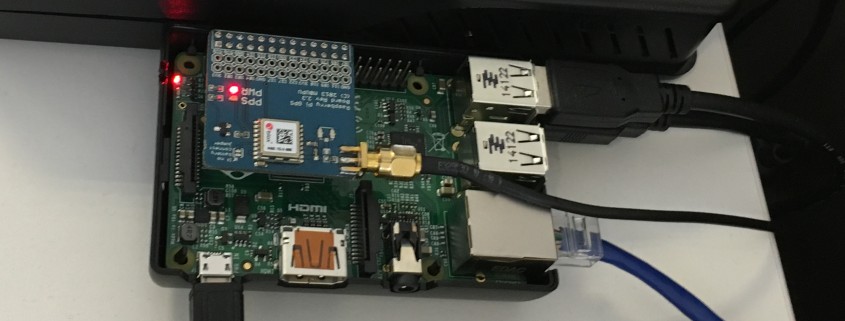Cloud Storage Pricing Comparison
For a long time AWS has been the go to for cloud storage but the competition has heated up over the last few years. We keep a close eye on the various storage offerings so that we can recommend the best solutions to our customers. So where are we now? Who’s the current “winner”?
Obviously, the best provider will depend entirely on what you want to use it for. We frequently use cloud storage for backups. It is a perfect use case, you can sync your backups into multiple geographical locations at the touch of a button. Storage space grows with you and it doesn’t require anything extra on our servers. Backups of course are not the only option.
Here is a handful of use cases for cloud storage:
- Backups (especially off-site Backups)
- Online File Sharing
- Content delivery networks (CDNs)
- Team Collaboration
- Infrequently accessed files storage
- Storage with unparalleled availability (uptime) and durability (data corruption)
- Static sites (such as my personal site) which is hosted directly out of an AWS S3 bucket
The Data
Below is an abridged version of the data we keep on various providers. This spreadsheet is correct at time of publishing.
An Example
As we said above, we regularly use cloud storage for for server backups. In this example I am backing up 20 GB’s of data every day. It is stored for 3 months. Each month a backup is downloaded to verify its integrity. This equates to:
- 1860GB’s of stored data
- 620GB’s uploaded
- 20GB’s downloaded
- 3100 Put requests
- 100 Get requests
And the winners are (yearly price)…
- £113.73 – Backblaze B2
- £321.57 – Azure
- £335.29 – Digital Ocean Spaces
- £386.29 – Google Cloud Storage
- £410.96 – IBM Cloud
- £419.33 – AWS S3
- £1,581.60 – Rackspace
At the time of writing, Backblaze provide the cheapest storage per GB by miles but with two large caveats. They only have two data centres and because of that cannot match the redundancy of bigger companies like AWS. They also do not have a UK data centre which can cause a potential compliance issue as data has to be stored in the US.
Azure is our current recommendation for new cloud storage setups. They are the second cheapest per GB stored, have a UK based data centre and also provide great control over data redundancy. Digital Ocean are the next cheapest but because of the minimum $5 spend they may not be for everyone.
Gotcha’s
Of course what is right for you will also depend on your current server set up. If you are using AWS for data processing and analytics it makes sense to use them, data transfer within AWS being free.
Most cloud providers price in US dollars which we have converted to UK sterling. This means that exchange rates can affect storage prices greatly. Azure were the only provider to provide UK sterling prices directly.
Be sure to check the durability (chance that files will become corrupted) of your data as well as it’s availability (chance that you cannot access a file).
The options are limitless. Interested in what cloud storage can do for you? Drop us a line today!
Feature image background by gothopotam licensed CC BY 2.0.